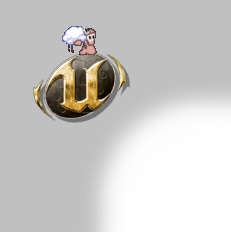
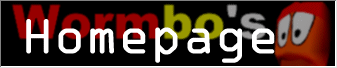
Release 1.18c for UT2004, Copyright 2003-2004 by Wormbo
If you have any problems with Anti TCC, please post in Wormbo's Area .Anti TCC is a mutator designed to perform a more detailed check of various packages and clientside settings. Its main goal in UT2003 was to detect SET command cheats, the so-called temporary console commands or "TCCs". This type of check plays only a minor role in Anti TCC for UT2004 though, since Epic turned on the masterserver feature which keeps out SET command users.
This release targets the following cheats and potentially unwanted actions:
Anti TCC does notcheck for the following:
The ZIP archive you downloaded contains 8 files:
If you want to redistribute Anti TCC, please keep this ZIP archive unmodified.
This goes especially for you ClanBase admins:Please put this ZIP in your own ZIP file if you really
have to distribute Anti TCC with additional default TXTs.
The original download can be found at http://www.koehler-homepage.de/Wormbo/download2k4.html#AntiTCC
.
ServerActors=AntiTCC118c.AntiTCCServerActorThe ServerPackages line will ensure the Anti TCC package is downloaded by all clients connecting to the server and might also fix some problems with demo recording. The ServerActors entry automatically loads Anti TCC and prevents it from being removed from the mutators list. If you don't want that, don't add it. Instead manually start the Anti TCC mutator through the webadmin interface or the server's startup commandline, e.g.:
ServerPackages=AntiTCC118c
ucc server DM-Rankin?game=xGame.xDeathmatch?mutator=AntiTCC118c.MutAntiTCCFinal,xGame.MutVampireNote:You don't need to add the ServerPackages entry. In the unpatched version of UT2004, Anti TCC will add the entry manually and in later versions the entry will not be neccessary for regular playing anymore.
Make sure Anti TCC works properly by connecting to your server. The client console should display something similar to the following example.
==================================================
Anti TCC v1.18c build 2004-09-23 00:35
Copyright (c) 2003-2004 Wormbo
==================================================
* Your unique ID is [ 01234567-89abcdef-01234567-89abcdef ]
* Player ID logging is enabled
* Check Timeout: 60 seconds
* Reaction to insecurities: Kick
* Reaction to blacklisted files and classes: SessionBan
* Reaction to modified skins: Kick
* Reaction to invalid render settings: Message
* Anti TCC is running in single MD5 mode
* Admins may log in silently
* Verified AntiTCC118c (default)
* Verified HumanMaleA (default)
* Verified HumanFemaleA (default)
* Verified Jugg (default)
* Verified Aliens (default)
* Verified Bot (default)
* Verified SkaarjAnims (default)
* Verified XanRobots (default)
* Verified ThunderCrash (default)
* Verified Hellions (default)
* Verified NewNightmare (default)
* Verified PlayerSkins (default)
* Verified UT2004PlayerSkins (default)
* Verified DemoPlayerSkins (default)
* Verified BrightPlayerSkins (default)
* Verifying skins...
* Verifying classes...
You have been validated successfully.
When a client connects to an Anti TCC 1.18c server for the first time and you added file blacklist or MD5 checks for files outside the client's UT2004 and WindowsXP Prefetch directories the client will see a message box where he is informed about and has to agree to the check. If he doesn't he will either be locked in spectator mode (if the match already started and there are free spectator slots) or get disconnected.
Everything Anti TCC displays in the client's console is also written to the file AntiTCC_ClientConsoleLog.log in the client's UT2004\UserLogs directory.
You should check the server's log file (usually ucc.log or server.log) for Anti TCC warnings. Anti TCC will tell you if something went wrong or whether your configuration might cause problems. With the default configuration something like this should be logged to the server's main log file (usually server.log, ucc.log or ut2004.log):
AntiTCC: ================================================== AntiTCC: Anti TCC v1.18c build 2004-09-23 00:35 AntiTCC: Copyright (c) 2003-2004 Wormbo AntiTCC: ================================================== AntiTCC: * Preventing Fast Weapon Switching AntiTCC: * Admin faker name is 6lw2B (DM-Antalus.PlayerReplicationInfo) AntiTCC: * Initializing checks... AntiTCC: * Calculating Full MD5 for AntiTCC118c... AntiTCC: [ 9ff80ddfc9e1f51cb4b1b009cf45323f / 98E04E8011D90CF830000C8CB7637684 ] AntiTCC: * Player IDs are logged to PlayerIDsINI, old IDs are removed after 30 days AntiTCC: * Securing PlayerControllers AntiTCC: * Logging output to AntiTCC_xDeathMatch_DM-Antalus_2004-09-23_00-37 AntiTCC: when neccessary
Anti TCC offers some new console commands. They only work ingame and not from the webadmin interface.
The following options need to go under the enter [AntiTCC118c.AntiTCCSecurity] in your UT2004.ini file (or whichever ini file configures your server).
| Checks |
The first configuration option is the Checks data set. All of the important data is combined into one
entry for each file to check.
The format for the entry is seen here: Checks=(FName="file",MD5=("0123456789abcdef0123456789abcdef"),MD5Type=0|2,Optional=True|False)Notice that each sub-field is separated by a comma and mixes string and numeric data. By default this list is empty because all relevant MD5 checks are hard-coded. IMPORTANT:Make sure there are no whitespaces in the Checks entries. The available sub-fields are:
|
|---|---|
| FileBlacklist |
The file blacklist can be used to disallow individual files or a range of file names using wildcards,
where '*' represents zero or more characters and '?' represents one or no character. FileBlacklist=DisallowedFilenameUse one FileBlacklist line for each disallowed file. Paths specified here are relative to the client's UT2004\System directory, but if a file name doesn't contain slashes (/), backslashes (\) or dot (.), Anti TCC will look in all of the client's package directories for matching package names. You should use this instead of an MD5 check with "not allowed" as the MD5 value because it's more efficient. Certain blacklist files are hard-coded, such as OpenGL32.dll, Entry.dll, den_p1p0-Hack.ini and UnrealGame.dll, as well as known aimbot names. This blacklist allowes you to check files outside the UT2004 directory, but Anti TCC will ask the client if he agrees to those checks if they look for files outside the Windows XP Prefetch directory. Note:To disallow files only in specific configuration profiles, put the FileBlacklist=... lines for those files in the profile section instead. |
The following options need to go under the enter [AntiTCC118c.MutAntiTCCFinal]
in your UT2004.ini file (or whichever ini file configures your server).
They can also be changed from the web admin interface and you can put them in configuration profiles
to quickly switch between different configurations.
| bAllowClientConsoleMessages | Anti TCC displays messages in the client's console and log file about security checks. This option can disable the console messages. |
|---|---|
| bBroadcastConsoleErrorMessages | Enables or disables Anti TCC's red console warning messages stating the reason for a kick. This will not display a client console warning when bAllowClientConsoleMessagesis disabled, but the warning will still be logged in the client's log file. |
| bMessageBeep | Enables or disables the beep sound played when Anti TCC detects illegal files, settings or activities on a client. |
| bBroadcastClientScreenMessages | Enables or disables Anti TCC's a red warning message in the center of all clients screens when a client is kicked by Anti TCC. |
|
bDisplayProgressMessages
bDisplayProgressScreenMessages |
bDisplayProgressMessages enables or disables Anti TCC's progress messages in the center of the screens
during initial checks.
bDisplayProgressScreenMessages specifies whether the progress messages should be displayed in the center of the screen or in the chat area. |
|
bClientsMayGetIDs
bShowOnlyFirstPartOfID bShowOnlyLastPartOfID |
bClientsMayGetIDs determines, whether clients may see other players' CD key hashes. Setting this to
false will disable the ShowIDsand Whowascommands and disable the ID display in Whois
.
bShowOnlyFirstPartOfID will hide everything except the first eight digits of the player ID, bShowOnlyLastPartOfID will hide everything except the last eight digits. If both are False the whole ID is displayed, if both are True the middle part of the ID is replaced with astrerisks. Usually half of the player ID should be enough identify a player. Showing only parts of the ID prevents malicious users to abuse the keys, but still allows propery identification. |
| bClientsMayGetNames | Determines, whether clients are allowed to view other players' alias names. Setting this to false will disable the Whowascommand and disable the alias name display of the Whoiscommand. |
|
bShowInServerDetails
bServerOSInServerDetails |
bShowInServerDetails tells Anti TCC whether it should show up in the server details.
bServerOSInServerDetails determines whether Anti TCC should add the server's operating system to the server details like it's done in some other games. |
| bCheckSkins | If set to True, Anti TCC will perform checks to ensure neither the player skins listed in XPlayersL1.upl and XPlayersL2.upl nor the default skin packages are modified. |
| bCheckMapMD5 |
If set to True, Anti TCC will automatically do a Quick MD5 check of the map played before performing
other file checks.
Important:This will make it impossible to allow unpatched Mac UT2004 clients to play on your server! |
| bCheckFullMD5 |
If set to True, Anti TCC will automatically check all default .U files' FullMD5s. Please note that this
check only supports client versions 3186 (unpatched), 3204, 3236, 3270 and 3323.
Other client versions (i.e. betas and newer patches) will be forced to spectate or disconnect when this option is enabled. |
| bSingleMD5Mode |
This setting was added by request from ClanBase so serveradmins can proof they don't exploit the option
to specify multiple MD5s. When enabled, it forces Anti TCC to ignore all but the first MD5 value
specified for each custom file check.
Setting this to True or not having multiple MD5 reference values for any filr check will make Anti TCC display "Anti TCC is running in single MD5 mode" to clients connecting to your server. Important:You will no longer be able to have more than one MD5 value per file check if you set this to true. (This does not affect the built-in skin and FullMD5 checks.) This will make it impossible to allow unpatched Mac UT2004 clients to play on your server if you told Anti TCC to perform any custom QuickMD5 checks! You should probably use Anti TCC's config profiles feature (see Using Configuration Profiles below) if you need to use this option. |
| bLogClientPackages |
Determines, whether a list of all packages loaded on the client should be logged in the server's log
file.
This option probably is more useful in league matches than on public servers. Also note, that this only logs the packages initially loaded. Packages loaded during the match will not be listed here. |
| bLogClientClasses |
Determines, whether a list of all classes of clientside objects should be logged in the server's log
file.
This option probably is not that useful other than for troubleshooting. Also note, that this only logs the classes of objects initially loaded. Objects created during the match will not be listed here. |
|
bCheckClientClasses
bTryToDisableHacks |
bCheckClientClasses makes sure certain classes used by the client are actually known on the server.
This check will be repeated during the match to ensure newly loaded classes are known as well.
bTryToDisableHacks tries to disable detected hack classes and also periodically tries to unload hacks based on the HelioS security hack when the player dies. This causes a really short client-side freeze when the player dies at least 2 minutes after the last attempt to unload these types of hacks, regardless whether there are actually any hacks loaded or not. |
| bDelayMatchStart |
Delays the start of a match until all players have been validated.
It's probably not too wise to enable this on public servers because every time a new player joins the match start is delayed further. Note:The match will always start only after at least one client is done with the clientside initialization of Anti TCC. |
| bDelayLateJoin |
Prevents players from spawning until they have been secured. The difference to bDelayMatchStart
is, that the actual match start isn't delayed, but modified clients still can't affect gameplay.
It might be a good idea to disable this option in clan matches so the game can quickly continue after a player dropped and reconnected. Note:Clients will only be able to respawn if they are done with the clientside initialization of Anti TCC. |
| bPreventFlyingLeviathan | Prevents the 'Flying Leviathan' bug exploit in UT2004 v3186, where a Leviathan can be attached to any other vehicle to fly or drag it around. |
| bCheckRenderSettings |
If set to True, Anti TCC will make sure clients don't use a DefaultTexMipBias > 0.5 or DrawDistanceLOD
> 1.0.
Use WhatToDoRender to specify how these clients should be handled. |
| bCheckForTCCs |
If set to True, Anti TCC will look for clients who used SET command hacks (Temporary Console Commands).
Use WhatToDoTCC to specify how these clients should be handled. |
| bRotationLock | When Anti TCC secures the PlayerController it also makes the view rotation invalid for anything that tries to draw something after the HUD. Use this INI-only option to disable that feature. |
|
TimeoutSeconds
bKickOnTimeout |
TimeoutSeconds determins how long the mutator will wait before it considers the whole system to have
timed out, i.e. not functioning properly.
Values lower than 10 seconds are not allowed. The recommended minimum value is 20 seconds for TimeoutSeconds and 60 for InitialTimeoutSeconds. If bKickOnTimeout is true, when a player times out, he or she will be kicked from the server. Important:A timeout doesn't imply cheating. It is usually caused by connection problems or client crashes or the client simply needs too much time for precaching game content. |
| bSelfIntegrityChecks | If set to True, Anti TCC will check itself and other classes on initialization for modifications. |
|
WhatToDo
WhatToDoBlacklisted WhatToDoSkins WhatToDoRender WhatToDoTCC |
The WhatToDo options determine what your server will do if it detects an insecurity.
The available options are:
Banning options are not available for WhatToDoRender. |
| bEnableAdminFaker |
This might fool aimbots into thinking an admin logged in. Some aimbots have an admin login detection,
which may get triggered and automatically disconnects the cheater.
To find out the player ID of a suspicious player you can use the Whowascommand if player ID logging is enabled. (See SavePlayerIDsTooption below.) |
| bAllowSilentAdminLogin |
When enabling this option, admins will be able to log in without appearing as administrators using the SilentAdminLogin
command. This only works with advanced admin enabled, i.e. in [Engine.GameInfo] you have to set
AccessControlClass=xAdmin.AccessControlIni.
Note:Some admin commands might not work correctly when using silent admin login. |
| bNoTossWeaponSwitch | Prevent faster weapon switching by throwing the weapon and picking it up immediately while running forwards. |
| bNoSpamCheck |
Disables Anti TCC's chat spam filter.
Note: The spam filter will not work with mods that replace the PlayerController. |
| bPreventMassSuicide |
Prevents suiciding in quick succession.
Note: This will not work with mods that replace the PlayerController. |
| bFilterPlayerNames |
Removes color codes from player names. Regardless of this setting, Anti TCC will always strip color
codes for its output.
Note: This may not work correctly with mods that replace the PlayerController. |
| bStripMessageColors |
Removes color codes from Say and TeamSay messages.
Note: This will not work with mods that replace the PlayerController. |
|
SavePlayerIDsTo
KeepPlayerIDsDays |
Set SavePlayerIDsTo to PlayerIDsINIor PlayerIDsxINI
(where xis any number between including 1 and 9) to log all players' IDs to PlayerIDsx
.ini. All other values will disable player ID logging and also Anti TCC's Whowas command, which
requires this feature.
KeepPlayerIDsDays tells Anti TCC after how many days an ID should be removed from the database. You should try to find a good value here, because if there are too many IDs in the database players on the server might experience lag when a new player joins. (This value is not affected by configuration profiles.) |
|
AllowedConsoleClass
AllowedGUIControllerClass |
The AllowedConsoleClass specifies the console class clients are allowed to use and the AllowedGUIControllerClass does the same for the client's GUIController class. |
| bUseCustomLog | When set to true, Anti TCC will send most of it's log output to the log file specified in the next variable. |
|
bSimpleLogMode
bSingleLineLogs |
In Simple Log Mode, Anti TCC will only create the custom log file when an insecurity or important other
problem is detected. The time placeholders of the log file name will use the map startup time, but the
first logged line will show the time when the log file was actually opened.
NOTE:Enabling this option will turn off the bLogClientPackages option. Single Line Logs will cause Anti TCC to log only a single line for each insecurity found instead of one line with the player data and one or more lines with the description of the insecurity. |
| LogFileSaveInterval |
Values greater than 0 will cause Anti TCC to close and re-open the custom log file once in a while to
force all log data to be written to disk.
This option is useful when dealing with server crashes possibly related to cheats and other exploits because without it the custom log would only be saved when switching maps. |
| LogFileTimestampFormat |
The timestamp format to be used in the custom log file. This option has no effect when the custom log
file is disabled. You can use the following placeholders in the timestamp:
|
| LogFileName |
Holds the name of the log file to output to. This file gets stored in the \UserLogs directory and the
file extension ".log" is automatically appended.
You can use one or more of the following placeholders in the filename:
|
| CurrentProfile | Holds the name of the configuration profil currently in use. (see below) For obvious reasons this setting is only available in [AntiTCC118c.MutAntiTCCFinal], but not in configuration profile INI sections. |
Anti TCC allows you to store more than one configuration in your server's INI file. These configuration profiles contain the same options as the [AntiTCC118c.MutAntiTCCFinal] section of you INI file, but start with [profilename AntiTCCSettings]. To load a profile you have to add the parameter ?AntiTCCSettings=profilename to the map URL when switching maps with the ServerTravelcommand or on the server startup commandline, e.g.:
ucc server DM-Rankin?mutator=AntiTCC118c.MutAntiTCCFinal?AntiTCCSettings=1on1DM
(Of course, the "?mutator=AntiTCC118c.MutAntiTCCFinal" part isn't neccessary if you run Anti TCC
as a server actor.)
You can also use the webadmin interface to specify a profile name in the Current Profiletextbox.
You don't have to edit the server's INI file to create profiles. Just use the ?AntiTCCSettings
parameter as described above with an unused profile name and the new profile will be created. You can then
change the Anti TCC settings as usual in the webadmin interface. The changes will be saved to the specified
Anti TCC profile once you restart or change the map.
When you return to a "profile-less" configuration, the last profile used will stay active, but
changes aren't saved to that profile anymore. To disable profiles simply restart the map with the ?AntiTCCSettings
parameter and leave the profile name empty or completely leave out the ?AntiTCCSettings
parameter if there are other URL parameters like ?gameor ?mutator. You can also change the Current Profile
setting in the webadmin interface to "-" and restart the map.
UCC MasterMD5 -f <filename>This will give you the 32 digit MD5 you need for the MD5 field above. Please keep in mind that only files that will not change can be checked using Anti TCC. Do not attempt to check core .U files (they are already protected and have a different MD5 in every version).
UCC MasterMD5 -q <packagename>Rember that you do not need to include the path or file extension for quick MD5's as UT2004 will use its internal package loading code to open it.
Anti TCC comes with a commandlet for working with the player ID logs. I suggest installing Anti TCC on
your client and copying your server's PlayerIDs.ini to your own UT2004\System directory to make things easier.
To run one of Anti TCC's commandlets, just type the corresponding command at the commandline, in a DOS box,
in Windows' Run dislog box, etc.
Anti TCC's player ID log files are simple ini files with a list of IDs and the names used by them. Multiple versions of Anti TCC can store IDs in the same ini file, but they will only be able to read their own logs from them unless you merge logs.
Generally an Anti TCC player ID log looks like this:
[AntiTCC118c.PlayerIDsINI]
Player=(Id="0123456789abcdef0123456789abcdef",Names=("foo","bar"),LastSeen="disconnecting at 2004-02-01 13:37")
Player=(Id="abcdef0123456789abcdef0123456789",Names=("Player","The_Real_Llama"),LastSeen="getting kicked at 2004-01-23 08:15)
The PlayerIDsINI part in [AntiTCC118c.PlayerIDsINI] corresponds to the file name, in this case
PlayerIDs.ini. IDs logged in e.g. PlayerIDs3.ini would start with [AntiTCC118c.PlayerIDs3INI].
To convert an older version's ID logs, simply change the AntiTCC*. part to AntiTCC118c and run the CleanUp
command described further down. If you want to combine multiple logs you don't need to clean them up before
merging them.
Please note that UT2003 player IDs are useless in UT2004 and vice versa.
The Anti TCC MergeLogs command combines all player ID logs (i.e. PlayerIDs.ini, PlayerIDs1.ini, PlayerIDs2.ini, etc.) into a single log file.
The Anti TCC CleanUp command merges duplicate IDs and removes empty or duplicate names from log files. This commandlet is mainly intended for log files that have been merged manually instead of with the MergeLogs command.
The Anti TCC DuplicateLog command copies a set of logged player IDs into one or more other log files.
Important:The previous content of the log files specified will be lost!
The Anti TCC FindPlayer command lets you search for IDs and nicks in a player ID log.
|
|
Site design by Wormbo © 2002-2007 |

|